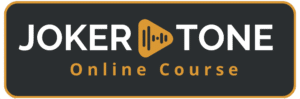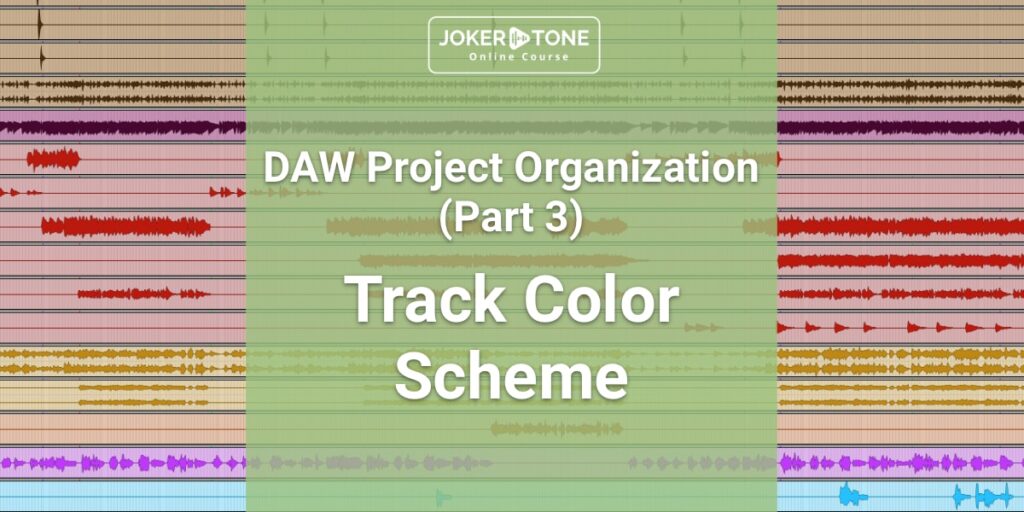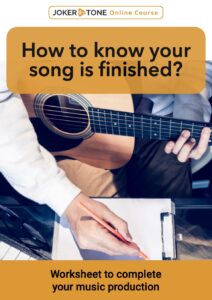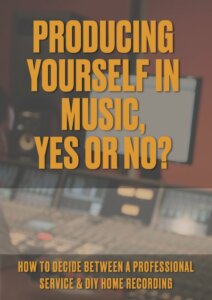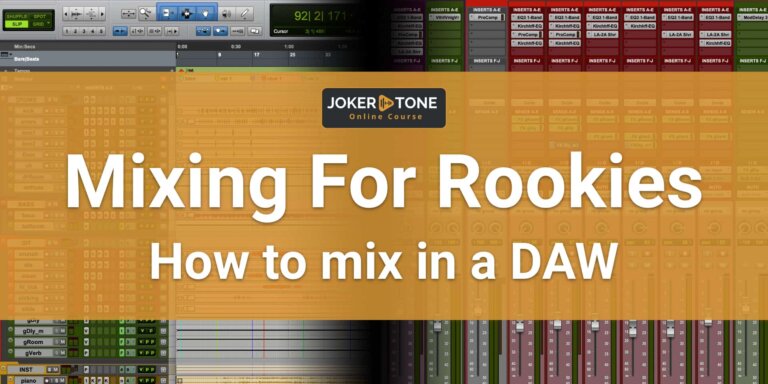Reasons for a DAW track color scheme
In the last blog post of this DAW project organization series, I wrote about the importance of a DAW track naming scheme. Today we will take a look at another main organizational aspect that will help you a lot to keep the overview of your session. It is again about visualization: daw track color scheme.
The effect of colors can not only be used to support the overview. They also directly trigger “positive” or “negative” emotions in us. With a personal track color code, you speed up the overview without reading any count of letters from the track names.
Side note: Apple’s Logic Pro DAW offers you an additional visual aid where you can assign icons to tracks. Since Logic was never really one of my main applications for a longer time, I never really internalized or considered this option. At a closer look, I find it an interesting addition. On a second look, however, it doesn’t offer me personally any additional help in keeping a quick overview.
In my opinion, it is an additional visual factor that distracts me rather than helping me to maintain an overview. It also takes time to adjust the image settings for all specific tracks. And if this has no added value for me in session preparation, then I’m happy to do without it.
If you are already a close friend of Logic, you will certainly have a different opinion and use this visualization in a positive sense.
What options are available
Depending on the DAW you use, you have unique options for the choice of color and your DAW track color scheme in your music production app. As an example, I would like to show the drastic differences between AVID Pro Tools (version 2023.12) and Universal Audio Luna (1.5.4).
Pro Tools offers you as a user a color plate with selected colors that are sufficient to provide all tracks or track groups with easily distinguishable colors. The entire color management can be adapted and saved according to your wishes. There might be even too much choice for your track color code.
Unfortunately, Luna only offers you a very limited selection of colors. In addition, these colors and their gradation are very poorly chosen in my opinion. Since Luna is visually very appealing in my eyes, it is all the more incomprehensible to me why this aspect has been relatively neglected since the DAW was released. An effective daw track color scheme is hardly possible in Luna. Although it would certainly be easy from a programming standpoint to incorporate a larger color palette or at least offer the user the possibility to adjust the colors according to his wishes.
What can you color
In the most common DAWs, you can color the following areas for your DAW track color scheme:
- Track color code in the mixing or editing window, which contains the fader, plugins, and buses.
- The track clips (wav formats) themselves
With Pro Tools Version 2023.12 the users of the DAW by Avid can color the buses section inside the DAW and inside the I/O matrix setup. This opportunity is a very nice little new feature because it supports the visual aspect of a DAW track naming scheme.
There are two more aspects I think Pro Tools did quite well within its track color code settings.
- You can set, that the color you give the track is copied automatically to the clips. That gives an enjoyable uniform look when you watch at the mixing or editing clip window.
- The waveform of the clips gets the same color as the clip itself, with a lighter factor. In my view, this is one of the best color steps to present it for use. You can identify the tracks much easier compared to a track window where the waveforms of a clip have one color like white or black.
I don’t know all the deep track color code settings of all the main DAWs outside, maybe these are some standard settings in other DAWs. But when I look at other DAWs, most of them do not have these color settings. That is one reason, besides some other editing and mixing functions, it would be very hard for me to leave Pro Tools as my main DAW. Visualization is one of the most important facts you should have from a DAW, as well as the functions of working within your workflow.
Ho to create a DAW track color scheme
The colors inside your DAW should help you to identify a track or clip as fast as possible without reading anything like the track name. This is the first visual stage that defines a group of tracks and where a track color code shows its color message. That is the identification I would refer to create because when you mix too many colors side by side you will lose this advantage as fast as you pull up the colors.
I also saw someone who colors his clips related to the part of the song. So all tracks of the intro in the same color, the same choice for all tracks of verse 1, etc. But that is not what I would refer to you for a track color code. Therefore, you should use markers of your DAW and you won’t have any visual advantage to find your needed tracks faster inside the tracking window. Moreover, then you have to deal with two different colors for one track (inside the mixer window and for the clips.)
You should be better advised to subdivide the tracks into instrumental sections and give them a chosen color for this particular group.
The chosen track color code for an instrumental group will be a private choice where you feel comfortable. In the next section, I will show you my chosen colors for the tracks and clips that both share one color setting.
My DAW track color scheme
For me, the clip inside the editing window must get the same color as the track in the mixing window. I would like to share with you the track color code scheme I use inside Pro Tools. I created this scheme very fast in my first production years when I started with Pro Tools and still keep it in my sessions. This DAW track color scheme just makes sense to me in my head, with my emotions in the colors. Since I have been using this track color code structure for so many years, it is sometimes a bit irritating for me when I see other color choices from other sessions.
This time I start from the output tracks to the input tracks:
- Outputs: Dark Red
- Final Recorded Track: Strong Red
- VCA Tracks: Yellow
- Main Busse: Dark Green
- Group Busse: Lighter Green
- Aux-Channels for Effects: Green
- Midi-Tracks: Shiny Purple
- Reference Tracks: Pink
- Virtual Instrument Tracks: Strong Orange
My DAW track color scheme for the instruments has a bit more relation to the feeling I have with the color.
- All about the Drums: Brown (with the color Brown I bind the wood that the drum shells are made of)
- Bass Guitar: dark purple (this color has the standing for deep darker color, so this fits perfectly for the bass frequencies)
- Guitars = Shallow red (most of the time in my songs the guitars played the main role in the rhythmic and lead section, so they have a signal function in the tracks and for that reason, they get the red color)
- Other instruments like piano or strings = Orange (can get gradations in color, especially when converted from a virtual midi instrument track to an audio file)
- Main Vocals = Navi Blue (This is the main standard color of Pro Tools audio tracks when you create them new. It is unclear to me why I did not change this color, but it is burned to my head that this is the color for my main vocals.
- Backing Vocals = Light Blue (To have some gradations for the vocals, the backings receive some lighter colors of blue if there are more sections like a choir or other parts of singing parts)
- Special effects as Audio = Turquoise (doesn’t happen often but now and then I have to deal with some special sounds or samples like thunderstorm sounds or creaking door noises)
Very bright colors don’t have a pleasant effect on me either, and I find them rather unpleasant. I therefore avoid the exaggerated use of these colors for my DAW track color scheme.
Tracks that fall out in the course of editing, possibly serve as a backup, or contain a deactivated plugin (such as the original audio data with a Melodyne plugin) are more likely to be given one of these bright colors and then get hidden from the window views.
These tracks are then no longer visible in the mixing or editing window, but I can quickly find them again in the track list if necessary.
This DAW track color scheme has become so firmly established for me that it has become an important part of my overall visual representation of the DAW. That’s why Pro Tools has become so well established for me because I haven’t been able to see this entire color and visual representation similarly in any other DAW.
Sporadically, I like to work with Luna, the DAW from Universal Audio. However, as mentioned above, the current color selection is in version 1.5.4. is very limited and rather poorly chosen. Furthermore, the color display in the mixer window view is not so advantageous (probably to preserve the authentic analog mixer layout). I can understand this from the manufacturer’s conceptual design perspective, but not for practical use. I would appreciate it if the user could decide for himself how he wants the layout to be colored. Let’s see what happens in Luna in this respect with the upcoming updates.
Conclusion
Colors can play a powerful role in the visual design of the DAW. They support you in the first overview, even before you have to read a single letter of the track names.
If you have already created your own daw track color scheme, please let me know about your color coding decisions. I look forward to your opinion and story about the color coding.
If you have further questions or want to get in contact, please consider using the contact form
Niels from Joker Tone Course