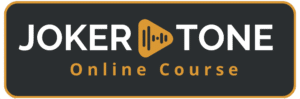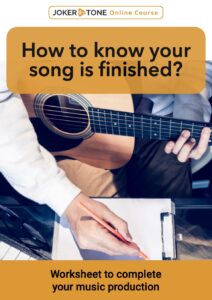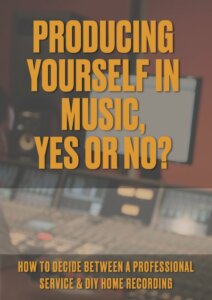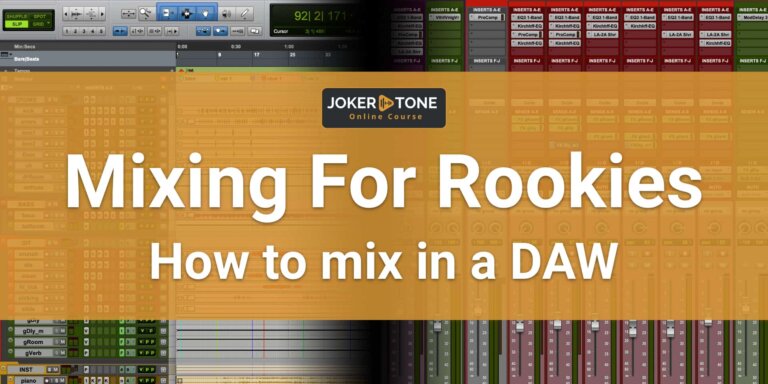Introduction to Latency in Home Recording
In this clip, I dive into one of the biggest hurdles for home producers and beginner music artists: understanding and managing latency in home recording chain. If you’ve ever felt that frustrating lag when singing or playing guitar—and heard an echo or doubling effect—you know how much latency can throw off your timing and creativity. In this video, I’ll explain what latency is, why it matters for your home studio setup, and share practical tips to keep your recordings tight and in sync.
What Is Latency and Why It Happens
Latency is simply the time it takes for sound to travel from its source—your voice or instrument—through your gear and back to your ears. In a live context, standing one meter from your amp already introduces about 3 milliseconds of delay, which our brains handle naturally. But once you plug a microphone into an audio interface, send that signal to your computer, process it in your DAW (Digital Audio Workstation), and bring it back to your headphones, you can easily end up with 6 to 12 milliseconds of “round-trip latency” (RTL). Even small delays make it feel like you’re hearing an echo of yourself, which can derail your performance and rhythm.
Round-Trip Latency (RTL) Explained
When comparing audio interfaces, you’ll often see RTL figures—this is the time it takes for your signal to go from mic to interface, through the computer and DAW, then back to your headphones. In my early days, I tolerated up to 10 ms of RTL when monitoring through my DAW, because it was still better than nothing. However, I quickly realized the difference between that digital delay and the near-zero latency of recording through an analog console. The smaller the RTL, the more “in the moment” you’ll feel. For guitarists, some prefer monitoring through headphones to tighten their performance, even if the audible difference seems tiny.
Key Factors That Impact Latency
1. Monitoring Point:
Are you listening before the conversion (analog board), via a DSP mixer on your interface (like an Apollo Twin X), or entirely through your DAW? Each choice adds or subtracts milliseconds.
2. Digital Processing:
If you’re using onboard DSP plugins (compression, EQ, reverb) on your interface, you’ll introduce some delay—though high-end DSP mixers often keep this under 6 ms. Using DAW-based plugins can add more latency, depending on your buffer settings and CPU load.
3. Computer and DAW Settings:
A powerful computer and higher sample rate (e.g., 96 kHz) let you lower your buffer size (32 or 64 samples), reducing RTL. If you have many tracks and effects, however, you’ll need to balance buffer size to prevent audio dropouts.
Monitoring Options for Lower Latency
1. Direct Monitoring (Blend Option)
Here, your interface sends the mic signal back to your headphones before converting it to digital. You get almost zero latency because you’re listening to the raw analog signal. It’s the simplest setup: pull up the “blend” knob, mix your live signal with playback, and record. The only drawback is that you can’t hear any DAW or plugin processing (like reverb) on your live track unless you add it after.
2. DSP Mixer on Interface (e.g., UAD Console)
With a DSP-powered interface like the Apollo Twin, you route your mic into the UAD Console app, which hosts your plugins. You can dial in compression, EQ, or reverb, then send that processed signal to your DAW. Monitoring stays under around 2–6 ms, so it’s nearly imperceptible. You get real-time effects on your vocals or guitar without overloading your computer. The trade-off is managing two mixers—your DAW and the console software.
3. DAW-Based Monitoring (Low Latency Mode)
In this scenario, your mic signal goes straight into the DAW, you mix live and playback inside your session, and send it back to your headphones. At 44.1 kHz and a low buffer (e.g., 64 samples), you’ll probably get a around 4–12 ms of RTL. It works fine if your session isn’t too heavy, and you only juggle one mixer (your DAW). However, the more plugins and tracks you add, the higher this latency climbs.
Optimizing Your Home Studio Setup
Finding the “right” setup depends on your gear, budget, and workflow:
- Just Starting Out: Use direct monitoring on your interface—no frills, no latency, and minimal routing. Pull up the live signal, mix in your DAW playback, and you’re set.
- Want Real-Time Effects: Upgrade to an interface with DSP (Universal Audio, RME, Audient). You’ll enjoy near-zero latency with onboard plugins, so you can track vocals or guitar with reverb or compression in your headphones.
- Stick with Your DAW: If you already own a DAW, experiment with its low-latency modes and buffer settings. Just keep your CPU usage in check, and try to deactivate any unnecessary plugins during tracking.
Tips to Troubleshoot Echo and Delay
- Check Monitoring Source: Make sure you’re not inadvertently listening through both analog direct monitoring and your DAW playback simultaneously.
- Verify Routing: In your interface (or UAD Console), confirm that the input and output channels are correctly assigned—this prevents hidden delays.
- Adjust Sample Rate & Buffer: Aim for at least a 48 kHz sample rate and a 64-sample buffer in your DAW. Lower buffers reduce latency but increase CPU load.
- Bypass Plugins on the Track: If you still hear a distracting echo, try muting or bypassing your channel plugins during recording to isolate the latency source.
Wrapping Up & Free Home Studio Gear Guide
In this episode, I’ve broken down latency—what it is, why it matters for home recordings, and how to monitor with minimal delay. No matter your budget or experience, there’s a workflow that will keep you playing in time and sounding your best. If you’re serious about building or upgrading your home studio, download my free gear list guide. I cover microphones, interfaces, DAWs, monitors, headphones, and more—all from my personal experience, with no hidden affiliates or sponsored deals. Grab it here: jokertonecourse.com/gearlist.
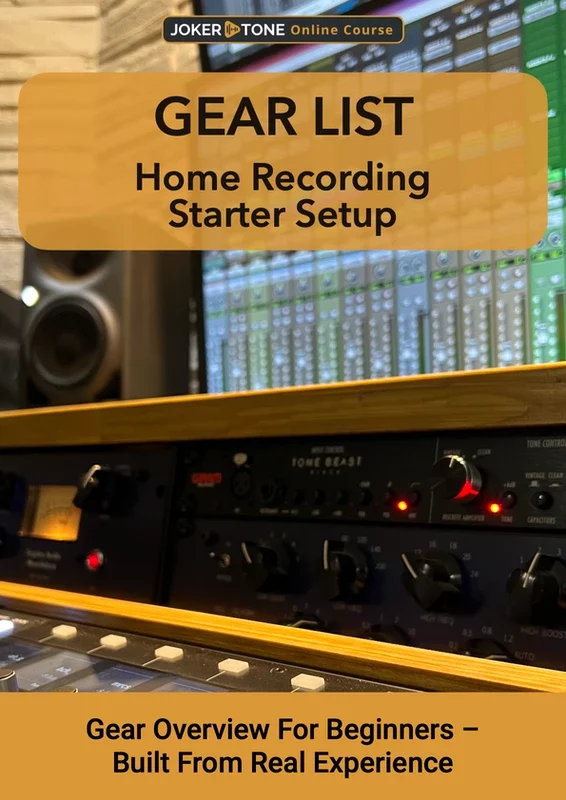
Thanks for watching—see you in the next episode! Make great music, and have a good day!