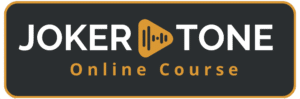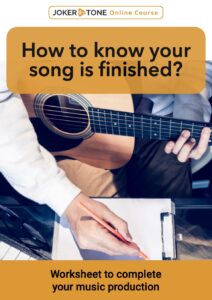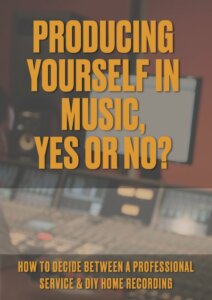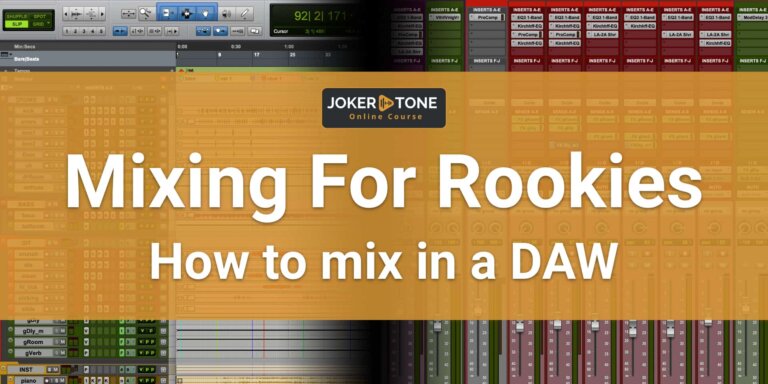The worst case is if you don’t have a backup
Have you ever suffered a data loss because your hard disk died, or you even lost your computer? Then you probably don’t have a working backup solution for audio production! I would like to bring this topic near to you so that you can make an easy decision to change this as soon as possible.
Of course, it’s not just audio data, but also planning files, contact lists, images, texts, or access data for important accounts. A loss of data generally means a lot of work to restore the system with all its programs and functions. You should create another access option for numerous passwords and online accesses. However, many types of files are also affected, which may be permanently lost. Especially in the area of art, this is data that has great emotional value. You will not be able to recover this type of data once it is completely lost.
Data loss can happen to anyone quickly and unexpectedly.
Data can be lost or destroyed in many ways and unfortunately, I often see people around me (including some music creators) being very careless with this issue.
Human error:
Everyone makes mistakes, and it may have already happened to you that you deleted something that was still needed. You may believe that certain recordings or files are no longer used, and later it turns out that exactly this data would be helpful now.
Computer errors:
Even programs have their weak points and make mistakes — and suddenly the last recording is no longer there. A hard drive can have a data error or fail. And if this is the internal hard drive or even the hard drive on which all the recordings you have just finished are stored, the trouble is gigantic.
Bad intentions:
In life, unfortunately, you don’t only meet people who are well-meaning and who take something that doesn’t belong to them. If this includes your computer with all your important data, you probably have more of a problem than just your latest recordings. Attacks via the Internet by hackers, and the distribution of viruses and malware, are issues of networking via the Internet. These should not be exaggerated but should be taken seriously and precautions should be taken:
- Protect yourself against such attacks using a firewall and secure use of the Internet
- Take the necessary precautions should an attack and a malware infection lead to data loss despite all measures (i.e., have a backup ready).
Events that cannot be influenced:
In addition, there are hopefully never-occurring disasters such as fire damage, water damage, or a lightning strike in the power line. You are hopefully insured against this, but the insurance company will not recompose your new song or replace other data.
Backing up is therefore a very significant and sensitive issue that anyone who works with essential and personal data on a computer should take seriously. Whether it’s demo recordings, recordings from a recording studio, or the final album of your band.
If you only think about a data backup after a data loss, it’s already too late. So take some time to find a solution for your situation if:
- you do not create a backup at all,
- you have a backup without running it regularly,
- you only create one backup regularly.
What is a backup solution for audio production?
I have already mentioned the topic of “backup” many times, but what does it mean? Sure, it is a backup of the data, in the best case 1:1, with the current last status, for example when you switch off the computer.
“A truly secure backup only exists if it is available in triplicate.”
I read this sentence in a computer forum many years ago and at first, I thought this statement was somewhat exaggerated. But once you have suffered a data loss and the first and possibly only backup is damaged or not completely up to date, you will be more than grateful to have at least one more data backup available.
Hard drive storage, especially in the form of HDD hard disks, no longer costs a fortune. What matters now is planning how the backups are created and managed.
The following points are crucial here:
- Which data is particularly in need of protection?
- Where is the data stored?
- How often is the data stored?
- Who is responsible for storing and managing the data?
Backup inside your DAW
During the recording or editing of a song, a problem may occur with a program or plug-in. This will probably lead to an unexpected crash of the DAW and the unsaved data will be lost. Most DAWs have an automatic save function. Here are two examples of DAWs I currently work with:
- Avid Pro Tools Auto Save feature
Pro Tools offers the setting to save the current session file in the number of minutes entered by the user. In addition, you can specify how many versions of this save should be kept. In my case, the setting is “save every minute” and keep 10 versions. This allows me to go back every minute in the event of an error. - Universal Audio Luna
With Luna, the session file is saved automatically. Here, the file is saved as soon as parameters in the DAW are changed or data is created.
Minimum backup strategy
The absolute bare minimum that I won’t call a safe backup is to have a separate Hard Disk Drive where you can copy your private and session files regularly. If you don’t have anything yet, you should do this at best now. Buy an external hard drive with for example 2 TB (if that is enough for all your files) and make a copy today.
Also activate the backup function inside your DAW, if anything like this is provided by the manufacturer.
TOP-Level Backup Strategy
Now let’s discuss a real backup solution that covers all the points where, who, when, and by whom.
Priority of files
Let’s define the priority of Files:
1. Level: self-created files (personal, text, images, videos, audio)
Under personnel files, I count contacts, passwords, scanned documents, and emails. The others are self-created text files, images, videos, and audio files from your recording and your music library.
These files are critical and will be lost forever if you don’t have a backup.
2. Level: License, Samples, DAW-Setup files (Layouts, Presets)
These files can be restored at least by the manufacturer, or you have to create these again. But you have to do a lot of work to get them back. You need to contact the manufacturer, download all the samples again, and set up your whole DAW with all the layouts and presets (you might not remember all and miss them inside your workflow)
3. Level: System, Apps and Plugin files
This is work too and could take up even days, but you can download everything from the manufacturer’s websites. The only works well if you have a list or remember everything you have installed.
How many backups and how often
- level: Have at least two places for backups that are saved daily or after a working day
- level: Have at least two places for backups that get back up when something changes
- Level: Have at least one place for backups before your change or upgrade, as well at least once a month
The places of backups
A backup on the same operating system or working drive would be useless if this drive fails or gets lost. So you need a different place. This could be an external hard drive in an external enclosure.
Another higher solution would be a NAS system with a bigger storage file system. In other words, a dedicated server on which the backups are stored. You can integrate this into your network so that this system does not have to be in the same room or even at another location.
The third hard drive solution could be an external drive that you can take to another space apart from your home. So this could be at a family member’s or trusted friend’s place, or a small bank locker. But all of that third option won’t be comfortable to work with if you require a daily or weekly backup solution.
And at least we have a cloud storage option where you can store your files. A cloud option is a great place because this is out of your home space. A cloud option could become pricy if you need to back up numerous files. Furthermore, you have to be clear about one more thing. You give your files to other hands. You don’t have full control over this storage place. This could cause problems with privacy security and also with access when you can’t get a connection to the cloud server.
My full backup strategy
There are various ways to set up a backup system, but you have to keep this within a manageable framework if you are not an IT expert yourself.
At this point, I would like to introduce you to the backup strategies that I have been using myself for years — and fortunately have only had to use in a few rare cases for a few data records. As I have been using one or more Macs exclusively since 2007, these options are also Mac-related. But of course, almost all options can also be implemented at the Windows level with comparable software and hardware.
In my case, it should be mentioned in advance that data such as pictures, movies, and music libraries are stored multiple times by the Apple iCloud and my NAS system and I can virtually rule out a complete loss here. The following backup strategy therefore focuses on music production.
1 Backup — synchronization of audio data to a NAS system (automatic)
All my active DAW sessions and audio files are stored on an external SSD hard disk. Moreover, all samples and presets are on another SSD hard disk. These are saved to a Synology NAS system at the end of the working day using a Mac app (Carbon Copy Cloner). Only the changed audio and sample data are copied, so the process usually doesn’t take too long. The result is a 1:1 copy.
The hard disks in the NAS system are configured in such a way that if one disk fails, the data backup is retained. In addition, the important data is mirrored from the NAS system to an external hard disk connected to it. This means that the first backup is identical twice on-site. This also applies to my private data from the music computer as well as from my laptop.
2 Backup — Cloud backup
All active DAW sessions and my reasonably clear inventory of samples are also saved to a cloud server using the Carbon Copy Cloner app, just like the first backup. I chose pCloud because I liked the application, security/encryption, and the price/performance ratio for 2 TB of cloud storage. I’ve been using this option for a few years now and have never had a problem with the system.
3 Backup — Apple Time Machine (macOS)
Apple’s Time Machine is integrated into macOS and creates hourly snapshots of the system and the selected data locations in a desired location, preferably an external drive. Time Machine covers my System Drive with all installed Apps, my Presets and Layouts, as well as my audio files folder with the session folders of the DAW. All these data sets are stored on an additional external hard disk that is directly connected to my Mac.
4 Backup — System backup with Carbon Copy Cloner
Although Apple Time Machine performs a reliable service, it is sometimes very sluggish in its backup behavior. When I’m ready to perform an important system upgrade, e.g., a new OS operating system or an entirely new version of the DAW, I use the Carbon Copy Cloner app. This is a manually created backup of the OS system, apps, plug-ins, layouts, and presets. If something goes wrong during the upgrade, I can immediately revert to a working backup. I bought a small external SSD hard disk for this purpose, which I also use as a system backup for my MacBook.
The backup variant with a NAS system is of course a luxury variant in the home recording sector, and I would say that for most users a simple, but bigger external hard disk also does a good job.
You should just make sure that you don’t have to take care of the backups completely on your own but set up an automation for this. However, you should check this occasionally to ensure that the service is being performed correctly.
What if the entire computer fails?
That would, of course, be a “worst case” scenario, but thanks to the backups, I have all the data I need to at least be able to quickly continue the upcoming production on another computer. Whether I use my private MacBook for this, borrow a computer, or even have to buy a new one — in all cases I could resume work within a maximum of one or two days. So I wouldn’t have to explain to anyone that they can’t meet their deadline because I lost the files and my customer didn’t receive the mix I promised on time.
Conclusion
Data loss can happen to us all at any time. Being prepared for it saves you a lot of work and grief for unrecoverable data, emotions, and memories.
You should take a moment to plan a structured backup. And even if it’s only the minimum before a backup — e.g., on the Mac by a Time Machine backup to an external hard disk. Concerning my previous list, I would recommend that you make at least one separate physical backup and store important audio data in the cloud. Then you will be excellently prepared should you suffer a data loss because you will have ensured that you have a sufficient backup for your audio production.
- Stage 1. Back up the most critical data on an external hard disk.
- Stage 2. Online backup of the most important data (observe privacy regulations!)
- Stage 3. Copy of the 1st backup (e.g., mirroring the disk to a NAS system)
- Stage 4. Bootable startup volume to be able to resume work quickly.
How do you currently solve your backup plan, or have you already had a data loss where you lost essential data? Do you have any additional questions about backing up your music production?
I look forward to hearing your opinion and experiences! You are welcome to contact me via the contact form.
If you have further questions or want to get in contact, please use the contact form
Niels from Joker Tone Course
LINKS
- NAS system from Synology (small solution / medium solution / large solution)
- Apps for the backup: Carbon Copy Cloner, Apple’s macOS Time Machine
- Online storage: pCloud